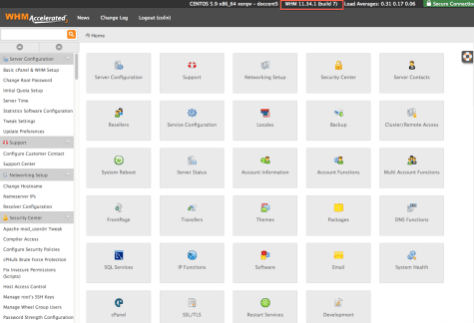When choosing between Plesk and cPanel, several factors should be considered, as both have distinct advantages and may be better suited to different users based on their specific needs. Here is a comparison to help you decide which one might be better for you:
1. User Interface
- Plesk: Known for its modern, clean, and user-friendly interface. It’s considered more intuitive, especially for beginners.
- cPanel: Has a more traditional interface that some users find cluttered. However, it is also highly functional and well-organized for those familiar with it.
2. Operating System Compatibility
- Plesk: Supports both Linux and Windows operating systems, providing greater flexibility in server environment choices.
- cPanel: Primarily supports Linux-based servers (CentOS, CloudLinux, RHEL, AlmaLinux, and Ubuntu), with no official support for Windows.
3. Features and Tools
- Plesk:
- Strong in web application management, with built-in support for Docker, Git, and Node.js.
- Offers a variety of extensions and integrations, including a comprehensive WordPress Toolkit.
- Provides robust security features like Fail2Ban, built-in firewall, and automatic SSL/TLS certificate management.
- cPanel:
- Highly popular in the hosting industry, making it easy to find hosting services and support.
- Offers extensive features for domain, email, and database management.
- Integrates with WHM (Web Host Manager) for powerful reseller and server management.
4. Security
- Plesk: Offers integrated security tools such as Fail2Ban, ModSecurity, and Let’s Encrypt for SSL certificates. Security settings are easily managed through the interface.
- cPanel: Also provides robust security features, including Imunify360, CSF (ConfigServer Security & Firewall), and auto-SSL for easy certificate management.
5. Customization and Extensibility
- Plesk: Known for its wide range of extensions available through the Plesk Extension Catalog, allowing extensive customization.
- cPanel: Supports a variety of plugins and has a strong community contributing to its ecosystem, providing numerous customization options.
6. Ease of Use
- Plesk: Often preferred by beginners due to its straightforward and intuitive design.
- cPanel: Favored by experienced users and web hosting professionals for its comprehensive and familiar interface.
7. Performance and Resource Management
- Plesk: Offers detailed resource usage statistics and monitoring tools, making it easier to manage server resources effectively.
- cPanel: Also provides excellent resource management and performance monitoring, with tools to track server load, disk space usage, and more.
8. Support and Community
- Plesk: Provides comprehensive documentation, dedicated support, and a supportive community forum.
- cPanel: Has extensive online documentation, a large user community, and strong support channels, making it easy to find help and resources.
9. Cost
- Plesk: Generally considered slightly more expensive than cPanel, but the difference may be justified by the additional features and support for Windows servers.
- cPanel: Typically less expensive, especially for small to medium-sized hosting setups on Linux servers.
Conclusion
- Choose Plesk if you need a user-friendly interface, support for both Linux and Windows, robust security features, and extensive development tools.
- Choose cPanel if you prefer a traditional interface, need a widely-supported Linux-based hosting solution, and require strong integration with WHM for reseller hosting and server management.
Ultimately, the choice between Plesk and cPanel depends on your specific requirements, familiarity with the platforms, and the hosting environment you intend to use. Both are powerful and reliable control panels with their own strengths.
How To Subscribe To A Plesk Or cPanel Web Hosting Platform?
You simply need to register your domain name and then subscribe to a Plesk Hosting plan.