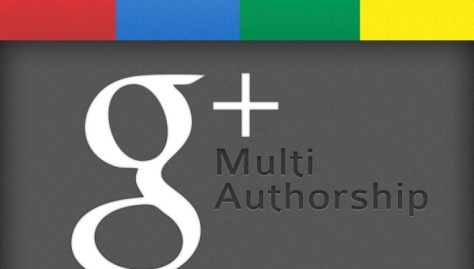You might be using Google Chrome Web Browser from past several years. Now this useful browser comes separately installed in a slim, light but solid and goodlooking laptop. It is both stylish and efficient machine for web browsing.
Don’t Compare Chromebook With Traditional Laptops Instead You Should Compare It With Google Chrome Browser Installed On Some Other OS
Chromebook is an efficient machine for web browsing purposes and for performing online tasks but at the same time if you are compare it with old classic laptops then it has many limitations like you cannot play movie files locally, you cannot install or use any traditional software like PhotoShop.

Chromebook Provides You Less Hard Drive Space But That’s More Than Enough For Installing Chrome Apps
It provides you a little space hard drive but that’s more than enough for installing and using Google Chrome apps.
If you like storing data files locally then Chromebook is not for you. Chromebooks are cloud based machines made specially for web browsing and hence you are expected to use Google Drive for storing all your files and now when purchase a Chromebook you get to 100 GB additional Google Storage for 2 years which without Chromebook costs you to $120.
Use USB Ports: Local Data Storage Is Not A Big Problem
Chromebook provides you USB ports so you can attach local storage devices and store files you don’t want to be stored on cloud.
It is Made For Working Online So Gives You Very Few Limited Local Features
There are more online services, utilities & softwares etc than installing things locally. Now you can do everything online.
Chromebook provides you most features for doing all online work including basic tasks like sending e-mail, sharing on social-networking services, streaming video, listening to music are all available on a Chrome OS device.
Chrome Looks More Appealing Now
Now-a-days Chrome looks a lot more appealing, recently it launched an update of Chrome App Launcher for desktop which makes it look like a Mac, Linux and Windows application launchers.
Simpler & More Useful Keyboard
Chromebook’s keyboard is much more simpler like there are no old function keys (F keys) but has many new functions i.e. buttons which we do need like volume & brightness control etc.
Why You Should Buy A Chromebook ?
Yes you can buy Chromebook if you are always connected to Internet and require a secondary laptop i.e. Chromebook for accessing Internet.
Chromebook is of-course not a bad choice but a choice of new world of cloud. So you should buy Chromebook if you spend most of your time working online. Now chrome is not just limited to browsing sites but you can play with various useful applications available free at Google Chrome Web Store.
Why You Should Not Buy A Chromebook?
If you are not always connected to Internet and need a laptop for programming tools, keeping local backups, playing media files locally in a media player, using Office-type applications, playing games that installs up on your system so you can play them without huge data costs, you require using programming tools, running local servers, photoshop and so on etc etc for installing and running all those software which are not Google Chrome App or Extensions.
Now-a-days most of the services are coming with Chrome apps and Android apps so it is not as limited as it looks like.
Is Chromebook A Right Device For You ?
Chromebook & Chrome installed on some other OS works same and looks same. It doesn’t mean that Chrome browser running on Chromebook works faster than Chrome browser running on some other OS. But at the same time Chromebook opens-up (or you can say starts-up) much faster than any other OS, even starts up faster than Linux like Ubuntu & Debian etc.
Finally if you are still confused then download latest Google Chrome Web Browser, check out its new application launcher that works right from your desktop, visit Google Chrome Web Store and browse apps. And that’s all what what you get in a Chromebook plus advantage of quick startup and including disadvantage of running things locally, otherwise working on Chromebook is same as working on a Google Chrome browser installed on some other OS.
Imagine your desktop with only Google Chrome, its App launcher and icons, that’s what all you get in a Chromebook.