Duplicator is a powerful WordPress cloning plugin by Cory Lamle. It allows you to easily duplicate, clone, backup, and transfer an entire WordPress site from one location to another.
How To Create A New Clone Package?
Start by installing and activating Duplicator plugin in your WordPress site. Upon activation visit your admin area Dashboard -> Duplicator page, click ‘Create New‘ tab and follow the wizard.

If you are moving your website to a new server, then click to open the Installer dropdown (The step is optional) and enter your new server’s database and host details. The installer can have these fields pre-filled at install time.
Move to next step. It scans your website and shows you an overview of your website’s clone. Now click ‘Build‘ button and the plugin will create a clone (backup) of your website.

After building your package, it shows you a notification with ‘Archive’ file and its installer PHP script file link. You can manage all clone packages from your admin area dashboard Duplicator -> Packages page.
How To Install A Clone Package To New Location?
Visit your admin area dashboard Duplicator -> Packages page and download the ‘Archive’ ZIP and ‘Installer’ PHP file.

Now upload the install and archive files to a location on your new server and then from your web browser visit your-new-website-address.com/installer.php address.
The installer follows three steps where the first step extracts all your website files and creates the new database. Second step updates your database and the third step lets you test your website.
For validating your database connection settings click Test Connection’ button.
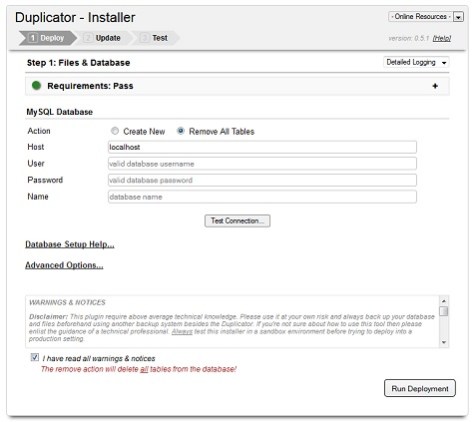
As soon you click the run button the installer starts extracting your WordPress site files and creates the database. Some hosting providers doesn’t allows new database creation option to work (in such case you will have to manually create the database yourself) but don’t worry if you are hosting your website on SANGKRIT.net.
Now update process takes effect which updates the old website settings and implements them on your new website.
The process also allows you to manually activate or deactivate the plugins associated with installing package. By default installer automatically activates all those plugins that were active earlier on old website.
Finally when installation is over, your website would be ready to go after a few on screen steps. For more details and advanced options etc, take a look over to these instructions.

