Browsing internet in dark is bad for your eyes as it makes your eyes strain. Sometimes it causes eye fatigue, your eyes gets tired and could make it temporarily harder to focus etc. Now-a-days most internet browsing devices like laptops, smartphones and tablets provides you very easy shortcuts for dimming the screenlight. For example: Android’s screen light dimming feature is accessible from top notification bar, simply drag it and you can dim the screenlight.
Another thing you can do for saving your eyes is switch your browser to night mode. In this tutorial we will be showing you how to instantly switch your Google Chrome browser to night mode and save your eyes from strain when working in a dark room. Great for bloggers who spend hours sitting in-front of their computer’s screen.
To start using the night mode, first add Care your Eyes App in your Google Chrome browser. As soon the app is installed it will start showing it’s icon on the top right corner of your Chrome, right next to the address bar. Using the app is very easy and it works instantly, simply click the app’s icon and tick ‘Night Mode’ check box and that’s all. You can turn it off anytime by un-checking the same option.
When Night Mode Is Turned ON:
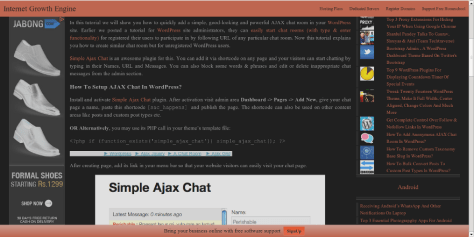
When Night Mode Is Turned OFF:

The app is not just limited to night mode functionality but it also allows you to change websites background color to reseda or night mode and protect your eyes from intensity of white and other light color.
You can set custom webpage element’s background image and font color by yourself. You can use right click for changing some block’s color, the functions can be enables or disabled by context menu. It also enables you to use custom the background and font color for different websites. And also you can disable the extension in webpages of any specific website.

