There are various plugins that allows you to embed documents in WordPress from any third party service like Google Docs. This tutorial is not about any such plugin instead we will show you how you can simply upload any document file from your local machine to your WordPress site and host it on your web space.
Yes, Embed Any Document is a free WordPress plugin that allows you to host document files on your website and embed them inside your content from the ADD NEW/EDIT content screens.
Your visitors can view documents on your website, go full screen, download it or view it on some third party cloud document viewer service like Google Docs and MS Office.
The plugin comes packed with all important features and allows you to upload and display PDF, MS Office and more documents formats like:
- Microsoft Word (docx, docm, dotm, dotx)
- Microsoft Excel (xlsx, xlsb, xls, xlsm)
- Microsoft PowerPoint (pptx, ppsx, ppt, pps, pptm, potm, ppam, potx, ppsm)
- Adobe Portable Document Format (pdf)
- Text files (txt)
- TIFF Images (tif, tiff)
- Adobe Illustrator (ai)
- Scalable Vector Graphics (svg)
Start by installing and activating Embed Any Document plugin in WordPress
Upon activation visit your admin area dashboard Settings -> Embed Any Document screen and choose your favorite service to embed documents (yes, document will be hosted on your website, the service is just for viewing the document in a better possible way).
Select the default width (in percent) and height for embedding documents (these are just default parameters and can be customized on per document basis).

You can show a download document link to all users or only to logged in users or hide it by selecting ‘None’ from the dropdown box. That’s all about the configuration.
For embedding a new document
Visit your admin area dashboard Posts -> Add New page and click ‘Add Document’ button.
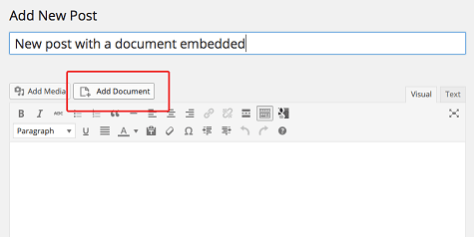
Upload the document (or paste your document URL).

Use ‘Advanced Options’ button to select a custom width, height, download link and service provider.

Finally, click the ‘Insert’ button, publish the post and its done.

